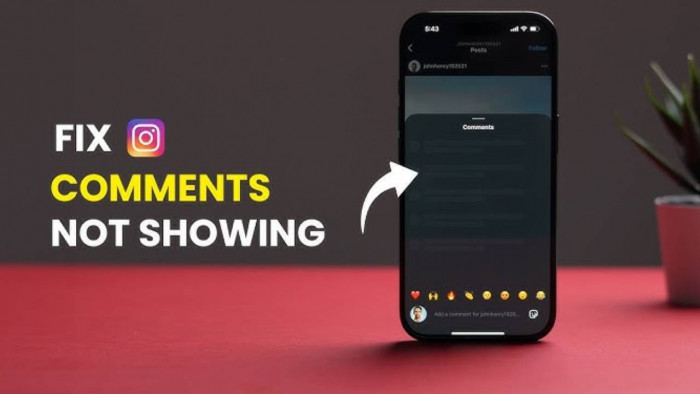Table of Content
Hey everyone! I wanted to share a recent experience I had on Instagram that left me totally puzzled: I couldn’t see any comments on posts. 😰 Imagine scrolling through your feed, seeing a post that says “View all 20 comments,” but when you tap it… nothing shows up. Or even weirder, a post that usually has lots of discussion is just blank, showing “No comments yet” when you know that can’t be true. This happened to me, and I went down a rabbit hole to figure out why. In this blog-style post, I’ll talk about why Instagram comments sometimes don’t display and how I (and the internet community) managed to fix it. If you’re dealing with this issue, hopefully my troubleshooting journey can help you out too.
Why Are Instagram Comments Missing? 🤔
When I first encountered the problem, I had no idea what was going on. I tapped “view comments” on an Instagram post and zero comments loaded. I tried another post – same thing. My own posts? No comments there either, even though I knew friends had replied. It was like the comment sections had just vanished. It turns out, there isn’t just one single cause for this; there are multiple reasons Instagram comments might not show up, ranging from intentional settings to technical glitches. Here are the main ones I discovered:
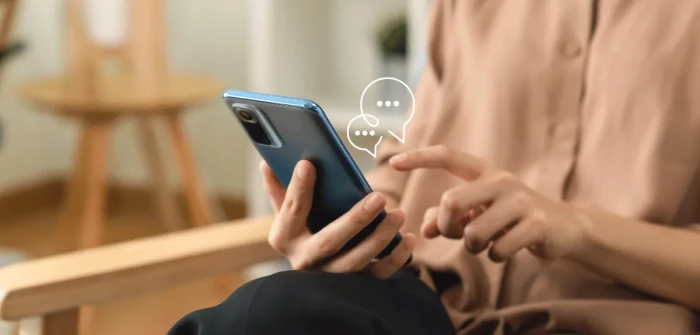
The post creator turned off comments – This is the simplest explanation. Instagram lets users disable comments on their posts. If someone has done that, then it will say “Comments are off” or you just won’t see any ability to comment or view comments on that post. All existing comments get hidden too.
In my case, it was happening on all posts, so it wasn’t just one user’s settings, but keep this in mind: if it’s only on certain posts, the poster might have intentionally shut down the conversation.
Your app or phone glitched out – Instagram, like any app, isn’t perfect. If the app encounters an error, it might fail to load the comments. Using an outdated version of Instagram is known to cause such bugs. Additionally, the data that Instagram stores on your phone (cache) can get corrupted. A messed-up cache can lead to features not working properly – for example, the comment section appearing empty until you clear that cache. I learned that if you haven’t updated your app in a while or cleared its cache, that should be one of the first things to check.
Poor internet connection – I know, I know, “check your internet” sounds like the classic tech support line. But it absolutely can be the reason. If you’re on a shaky Wi-Fi or your mobile data is crawling, Instagram might not load all content, including comments. Once, I was on public Wi-Fi and comments refused to load because the connection was just too slow to fetch them. As soon as I got onto a better network, boom – the comments appeared. So definitely ensure your connection is solid.
Instagram’s AI is hiding comments – Instagram uses algorithms to keep things clean. If comments include hate speech, spam, or certain blocked keywords, Instagram might automatically hide those comments. This means on some posts you might only see a few “safe” comments and not see others that were flagged. If you’re the post owner, you might see a notice about “Hidden Comments” that you can tap to review them. But as a regular viewer, you just don’t see them. In my situation, I doubted all comments would be offensive or spammy, so this wasn’t likely the main cause, but it’s good to remember for individual missing comments.
Your own comment controls – Instagram gives you control over your comment section too. In your settings, under Privacy > Comments, you might have set it so only certain people can comment on your posts. For instance, if you chose “Followers” or “People you follow” only, then any comments from outsiders won’t show up to you. They essentially get filtered out. I checked my settings to ensure I hadn’t accidentally toggled something that would limit comments. (Mine were open to everyone, so that wasn’t it, but it’s a common reason if you only see some comments and not others.)
You accidentally restricted someone – If you restrict a user (a feature on Instagram to quietly limit a person), any comment they make on your posts will only be visible to them, not to you or others. So if you’re noticing that you can see your comment on someone’s post but no one else seems to, you might have been restricted by them (ouch!). In my case it was all comments missing everywhere, so not a restrict issue, but I’ve had friends ask “Why can’t I see my comment on so-and-so’s post?” – often it’s because so-and-so hit the restrict or block button on them.
Shadowban or temporary ban – On the flip side, if Instagram has flagged your account for some reason, they can partially block your interactions. One article noted that if you behave in a spammy way (like copy-pasting too many comments or commenting too fast), Instagram might shadowban you. Under a shadowban or comment ban, your comments might not appear (or only you see them). Or Instagram might hide the comment section from you as part of a temporary restriction. It’s a rare situation, but for people who aggressively follow/unfollow or mass-comment, this can happen. The fix there is usually to wait it out (a few days) and stop any spammy behavior.
General Instagram outage or bug – Sometimes the problem isn’t you at all. Instagram might be having an outage or a widespread bug that affects many users. This is what happened in the Reddit thread I found: loads of people around the world suddenly couldn’t see comments and it turned out to be a platform issue. How do you know if this is the case? You might see a spike of people on Twitter or Reddit saying “Instagram comments not loading for anyone else?” If it’s a known outage, there’s not much you can do except wait for Instagram to fix it. (Though one Redditor came up with a clever workaround of posting a comment then accessing it through the Activity feed, just to read the comments. That’s a bit of a hack – hopefully you won’t have to resort to that often!)
New interface behavior – As I learned from a forum user’s story, occasionally Instagram changes how things are displayed. It’s possible that comments were there all along, but the app now requires an extra tap or a different gesture to show them. In her case, she just needed to tap on the caption area to make the comments load up. This isn’t so much a “bug” as it is a confusing UI tweak. If you’re experiencing no comments, try tapping around – hit the “View all comments” text, the speech bubble icon, or even the space below a post. It might sound silly, but it could reveal the missing section if it’s just hidden by design.
Okay, with all these possible reasons laid out, the big question is: what can you do about it? Don’t worry – I’ve compiled a list of fixes and steps that helped me (and many others online) get the comments back.
How I Got the Comments Back – Steps to Fix the Issue 🔧
When I couldn’t see Instagram comments, I systematically went through a bunch of troubleshooting steps. I’ll list them here as a guide you can follow. You might not need to do all of these – often one of the early steps fixes the problem. But I wanted to be thorough, and eventually, the combination of these actions solved it for me. So, if you’re in the same boat, give these a try:
1. Refresh or restart the Instagram app.
This sounds too basic, but you’d be surprised how often simply swiping the app closed and reopening it can clear a temporary glitch. On many phones you can also pull down in the Instagram feed to refresh content. I did both – I swiped down to refresh (didn’t fix it), then I fully closed the app (removed it from recent apps) and launched again. This alone can resolve the issue if it was a one-time loading error. Some sources say Instagram might fail to load comments due to a hiccup, and restarting gives it a second chance. It didn’t fix mine on the first try, but it’s step one for sure.
2. Check your internet connection.
I ran a quick speed test and tried loading a webpage to ensure my internet wasn’t the culprit. If you’re on Wi-Fi, you might try switching to mobile data or vice versa. I even toggled airplane mode on and off to reset my connection (one guide suggested that as a quick fix). If your internet is weak, you might see comments failing to load or just spinning. In one table of “Quick Internet Fixes” I found, they suggest things like restarting your router, moving to a spot with better signal, or disabling a VPN if you use one (VPNs can sometimes disrupt Instagram’s connection). In short, rule out connectivity issues by ensuring you have a stable, strong connection.
3. See if Instagram is down for everyone.
If the first two steps don’t work, I start to suspect it’s not just me. A good move is to hop on Twitter (or X, as it’s called now) and search “Instagram Comments” or “Instagram down”. There are also sites like DownDetector that show outage reports. In my case, I did find other users complaining around the same time, which was a clue. If you discover it’s a widespread Instagram issue, you might spare yourself a lot of tinkering – it means the problem is on Instagram’s side, and usually they’ll fix it within a few hours. When that Reddit thread confirmed others had the same bug, most people just said “sit tight, it will get fixed soon.” Of course, it’s still worth trying these other steps, but knowing it’s not just you can be a relief!
4. Log out of your Instagram account and log back in.
This was one of the tips I found and it makes sense – logging out essentially clears your current session and when you log back in, Instagram reloads your data which can resolve issues. To do this, go to your profile, hit the menu (the three lines at top right), go to Settings, and scroll until you see “Log Out.” After logging out, I closed the app, reopened it, and logged in again. Then I navigated to a post to check comments. Sometimes that fresh login can kick-start things. One article confirmed this step helped them see comments again. In my experience, this alone didn’t solve it, but I think it did help once combined with the next steps.
5. Update the Instagram app to the latest version.
Next, I headed to the app store (Google Play Store for Android or Apple App Store for iPhone) and checked if there was an Instagram update available. Sure enough, there was. It’s common for Instagram to push out updates to fix bugs – a new version might specifically address the comment loading problem. I updated the app, which took only a minute or two. After updating, I also restarted my phone just for good measure (sometimes a fresh boot after an update helps everything settle). Using an old version of the app can cause weird compatibility issues where certain features (like comments) don’t work properly. So definitely make sure you’re up to date.
6. Clear Instagram’s cache (on Android) / Offload the app (on iPhone).
Since I’m on Android, I did the following: went to my phone’s Settings > Apps > Instagram > Storage and tapped “Clear Cache.” This wipes the temporary files Instagram has saved. (Note: cache is not the same as data; clearing cache won’t log you out or erase your saved settings, it just removes temporary junk files.) Immediately after clearing cache, I forced closed the app and reopened it. For many people, this step has fixed the comment problem because it removes corrupted data that might have been causing the comments to not load. To clear the cache on Android, you can navigate to the app settings as shown above. On iPhone, you can’t explicitly “clear cache” the same way, but you can offload the app or reinstall it. Offloading (in iPhone Storage settings) frees up the app’s storage but keeps your documents/data, then you can reinstall Instagram – effectively this is like clearing cache on iOS. The image above (from an online guide) shows the process: on iPhone go to Settings > General > iPhone Storage > Instagram, then you have options to offload or delete the app. If you choose offload, you’ll need to hit “Reinstall App” afterward to get Instagram back. I have friends on iPhones who said simply deleting the app and reinstalling from the App Store solved their missing comments issue (this achieves the same result as offloading – it’s essentially a clean reinstallation). After I cleared my cache, I noticed Instagram ran a bit smoother, and when I went to a post that previously had no comments showing, it finally loaded some comments! 🎉 That was a good sign that the cache might have been a factor.
7. Reinstall Instagram (if clearing cache didn’t help).
I kind of combined this with the previous step. If you’re on Android and just clearing cache isn’t enough, the nuclear option is to uninstall Instagram completely, then install it again fresh. On iPhone, as mentioned, deleting and reinstalling is also an option. I did not have to do a full reinstall since clearing cache seemed to improve things for me, but others have reported that only a reinstall fixed the bug. Reinstalling ensures you have the latest version and that any potentially messed up configuration gets reset. It’s a bit of a hassle (make sure you know your login info!), but it can resolve stubborn problems.
8. Double-check your comment settings and filters.
At this point I could see some comments again, but I took the time to check my Instagram settings to make sure I hadn’t set any limits that would hide comments. In Instagram app: Settings > Privacy > Comments. Here you can control who can comment on your posts (Everyone, People You Follow, Your Followers, etc.), and you can see any blocked phrases you might’ve set. I had mine on “Everyone” (which is what I want – I’m not famous enough to need heavy filtering 😅). If yours is not on Everyone, and you’re wondering why you only see certain people’s comments, consider loosening that setting. Also in Privacy settings, check Hidden Words section. Instagram allows you to hide comments that contain certain words (including a default filter for offensive comments). It’s possible something in there is causing comments to be auto-hidden. I made sure “Hide Offensive Comments” was off, just in case, because I wanted to see everything. If you want to be thorough, you could temporarily disable any comment filters and see if that makes a difference. For me, nothing in my settings was blocking comments, but it’s a crucial thing to verify. One of the guides mentioned that if you’re missing certain comments, the post owner might be filtering specific keywords and your comment tripped the filter. So if it’s your friend’s post where your comments never show up, maybe ask if they set up some filters – could be as simple as a banned word list that accidentally catches harmless comments.
9. Try a different device or Instagram Web.
I did check Instagram Web (instagram.com on my laptop) to see if comments would load there. Interestingly, when the app was acting up, the web version did show comments normally. This is a good tip: if you can’t see comments in the mobile app, log in to Instagram from a browser on your computer or even your phone’s browser. If you can see comments on the web but not in the app, that 100% confirms the issue lies with your app or phone, not with your account or the post. In that scenario, a reinstall of the app is likely to fix it (since the web version working means Instagram hasn’t banned or blocked anything on your account). Some blogs suggested using the desktop as a workaround while you troubleshoot the app itself. In my case, I saw comments on web when the app wasn’t showing them, which reassured me that my account was fine and pushed me to focus on app fixes (like the cache clearing which ultimately worked).
10. Patience and contacting support (if all else fails).
After doing the above, my Instagram comments problem was resolved – I could see all comments again. But if you’ve tried everything and still no luck, the remaining steps are a bit out of your hands. One option is to report the problem to Instagram. I mentioned the “Rage Shake” earlier: literally shaking your phone with Instagram open will prompt a bug report (on both iOS and Android now, I believe). Or you can go to Settings > Help > Report a Problem in the app. Provide a description like “Comments aren’t loading on any posts” and submit it. Instagram’s support might not respond individually, but these reports can alert them to widespread bugs. One guide noted that the support team usually responds within a few days if you file a direct support ticket, though in my experience you often just have to see if an update fixes it. If you suspect your account is specifically under some restriction (maybe you think you were shadowbanned or blocked from commenting), you may just have to wait a few days. Tone down your activity (don’t spam likes or comments for a bit) and see if the restriction lifts. Instagram usually won’t tell you “hey we shadowbanned you,” it’ll just start working normally after some time. And of course, be sure you’re not doing anything against community guidelines – if comments aren’t showing because Instagram flagged you, you want to address that root cause (like avoid posting the content or behavior that led to a flag). Lastly, I’ll say keep your Instagram app updated regularly. After this incident, I turned on auto-updates for Instagram on my phone. Many of the sources stressed that new versions fix old bugs, and running an old version can reintroduce issues that have been solved.
Final Thoughts 💬
Not being able to see Instagram comments was super frustrating – it made the app feel broken, and I felt cut off from the conversation happening under posts. In my case, a combination of checking my connection, updating the app, and clearing the cache did the trick to bring the comments back. I also learned just how many different things could cause this issue. It might be on Instagram’s end (like a temporary glitch or content moderation), or something on your end (like an outdated app or a misconfigured setting). The good news is that most of the time, the fixes are straightforward.
To recap the practical steps: make sure your internet is good, restart things (app/phone), update Instagram, clear cache or reinstall, and double-check that neither you nor the post owner have any settings that would hide comments. If all else fails, it could be an Instagram outage or a short-term ban, in which case you might just have to wait it out while perhaps reporting the problem.
Since resolving this, I’ve been happily back to reading and writing comments. 🎉 It reminded me how important that comment section is – whether it’s getting feedback on my own post or enjoying a funny thread under someone else’s photo. If you’re going through this issue, I hope these insights help you solve it. And if you have any other tips or experiences with Instagram hiding comments, feel free to share – after all, we learn a lot from each other (when we can see the comments, that is)! Keep those comments visible, and happy Instagramming! 🥳